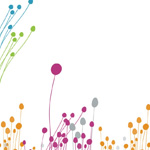ASP.NET Web API is a framework that is built upon the MVC (Model View Controller) principal to assist in rapidly building a RESTful API using the .NET framework.
By default Web API makes it easy to return common HTML content types, such as: JSON and XML. However, it requires a little bit more work to return a CSV file using Web API. Read on to learn how to write to csv c#.
Return csv file from REST API c#
Getting started with a CSV Web API Project
To begin, I am going to create a new C# Web Application using Visual Studio Express named CsvWebApiExample that will allow downloading of CSV files using C#.
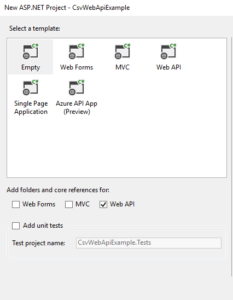
Once Visual Studio has finished creating my new project (I chose Empty and selected the Web API reference) I am left with a bare bones project that I can begin fresh with how to create a csv file in c#.
To start, I will create a basic controller and demonstrate how Web API will automatically serve up several different content types automatically.
In Visual Studio, right click the Controllers folder and create a new folder called Api. Visual Studio created a route for us that will automatically load controllers that are contained within the Api folder to download csv file from web api c#.
Creating a Controller for returning CSV files
Generate CSV C#
Inside this new folder, right click and create a new Controller. I will call mine CsvController. I want to have full control over what my controller looks like so, when adding the new controller, I selected the Web API 2 Controller – Empty. Below is an example of a basic controller returning a list of CsvViewModels (to be created) that contains several basic properties that I want to return in my CSV file.
using CsvWebApiExample.Models;
using System;
using System.Collections.Generic;
using System.Dynamic;
using System.Linq;
using System.Net;
using System.Net.Http;
using System.Web.Http;
namespace CsvWebApiExample.Controllers.Api
{
public class CsvController : ApiController
{
public List Get()
{
return new List
{
new CsvViewModel
{
FirstName = "John",
LastName = "Doe"
}
};
}
}
}
Before running this example a model needs to be created that is returned as the results of the Get method created above. Right-click on the Models directory and create a new class called CsvViewModel. The contents are below for a csvwriter c# example:
namespace CsvWebApiExample.Models
{
public class CsvViewModel
{
public string FirstName { get; set; }
public string LastName { get; set; }
}
}
The CsvController returns a list of CsvViewModels that contain a FirstName and LastName for a csvfilewriter c#. The project can now be run. It should launch your default web browser. At the end of the URL add “/api/csv” (without the quotes). As you can see from the screenshot below, the Web API framework automatically serves an array of CsvViewModels in XML format or csv to json c#:
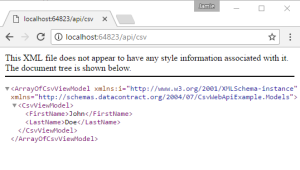
Comparing Web APIs different response types
With the web application still running, I’m going to use Fiddler (a free application to trace and execute web requests) to use c# return csv file. When the application first runs, it will begin capturing traffic by default. If you reload the web page that was displaying XML, Fiddler will capture the request allowing me to re-issue this web request supplying a different content type to write CSV files for you.
After re-running the request in the web browser, Fiddler should have captured the result as follows for your CSV file:
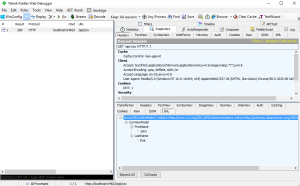
Once again, the result is XML. Let’s re-issue this request, but explicitly set the content type to JSON. Right-click on the request and select Replay -> Reissue from Composer to convert c# json to csv.
Replace this line: Accept: text/html,application/xhtml+xml,application/xml;q=0.9,image/webp,/;q=0.8
With: Accept: application/json for the content disposition to use c# create csv
Then select the Execute button. Fiddler will display a new line in request list. Double click the latest result and you will see that Fiddler detected the results were JSON:
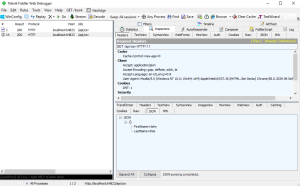
Once again, the Web API was automatically able to detect the requested content type and serve up the results appropriately for us with asp.net core export to csv.
Setting up your own “Accept: text/csv”
If I wanted to request a CSV file, I would change the previous “Accept: application/json” with “Accept: text/csv” for the content disposition. After making this change and re-executing the request, Fiddler returns a new result. Unfortunately, it was not automatically formatted as a CSV file; my Web API application, once again, returned JSON when writing the response.
To make my Web API application understand the “text/csv” content type, I need to create a new Formatter. The Formatter is added in the Global.asax.cs file that is contained in the root of the project. Below is my updated Global.asax.cs file:
using System;
using System.Collections.Generic;
using System.Linq;
using System.Net.Http.Formatting;
using System.Web;
using System.Web.Http;
using System.Web.Routing;
namespace CsvWebApiExample
{
public class WebApiApplication : System.Web.HttpApplication
{
protected void Application_Start()
{
GlobalConfiguration.Configure(WebApiConfig.Register);
GlobalConfiguration.Configuration.Formatters.Add(new CsvFormatter(new QueryStringMapping("format", "csv", "text/csv")));
}
}
}
Understanding the CsvFormatter
The new line I added was to instantiate the CsvFormatter class (to be created next) and telling the formatter to respond to text/csv content type.
Before we can compile, the CsvFormatter class needs to be created. I created the CsvFormatter class in the root of the project (so the Global.asax.cs can access it), its contents are below:
using System;
using System.Collections;
using System.Collections.Generic;
using System.IO;
using System.Linq;
using System.Net.Http;
using System.Net.Http.Formatting;
using System.Net.Http.Headers;
namespace CsvWebApiExample
{
public class CsvFormatter : BufferedMediaTypeFormatter
{
public CsvFormatter(MediaTypeMapping mediaTypeMapping)
{
MediaTypeMappings.Add(mediaTypeMapping);
SupportedMediaTypes.Add(new MediaTypeHeaderValue("text/csv"));
}
public override bool CanReadType(Type type)
{
return false;
}
public override bool CanWriteType(Type type)
{
if (null == type)
return false;
return IsTypeOfIEnumerable(type);
}
public override void WriteToStream(Type type, object value, Stream stream, HttpContent content)
{
CsvStreamWriter.WriteStream(type, value, stream);
}
private bool IsTypeOfIEnumerable(Type type)
{
foreach (Type interfaceType in type.GetInterfaces())
if (interfaceType == typeof(IEnumerable))
return true;
return false;
}
}
}
The CsvFormatter class that creates a new csvwriter extends the abstract class BufferedMediaTypeFormatter as a nice csvhelper. The abstract class (and its parent) require three functions to be implemented: CanReadType, CanWriteType, and WriteToStream.
The CanReadType simply returns false because we are not planning on reading CSV as input, only returning it as output. The CanWriteType ensures the object is not null and if it is not null, it asserts that the object is of type IEnumerable. This is important because when the CSV is being written, the code assumes that the CSV results will be a list of objects.
The final function, WriteToStream (that uses a new streamwriter), is what actually takes the object, converts it to a string of content and writes it back to the result stream. To make the code more readable and potentially more reusable in the future, the WriteToStream function is a wrapper to call another class the performs the magic: CsvStreamWriter.
Using new streamwriter to return CSV files
Understanding the BufferedMediaTypeFormatter to return CSV
Once again, I created the classs CsvStreamWriter in the root of the project. The contents of this file are displayed below:
using System;
using System.Collections.Generic;
using System.IO;
using System.Linq;
using System.Web;
namespace CsvWebApiExample
{
public class CsvStreamWriter
{
public static void WriteStream(Type type, object contents, Stream stream)
{
Type itemType = type.GetGenericArguments()[0];
using (StringWriter stringWriter = new StringWriter())
{
// Write the list of property names on the first line
stringWriter.WriteLine(string.Join(
",", itemType.GetProperties().Select(x => x.Name)
)
);
// Loop all objects and write their values
foreach (var obj in (IEnumerable<object>)contents)
{
var values = obj.GetType().GetProperties().Select(
pi => new
{
Value = pi.GetValue(obj, null)
}
);
string valueLine = string.Empty;
foreach (var value in values)
{
if (value.Value != null)
{
string val = value.Value.ToString();
//If any double quotes, escape them
if (val.Contains("\""))
val = val.Replace("\"", @"""""");
//Check if the value contains special characters
if (val.Contains(",") || val.Contains("'") || val.Contains("\""))
val = string.Concat("\"", val, "\"");
//Replace any \r or \n special characters from a new line with a space
if (val.Contains("\r"))
val = val.Replace("\r", " ");
if (val.Contains("\n"))
val = val.Replace("\n", " ");
valueLine = string.Concat(valueLine, val, ",");
}
else
{
valueLine = string.Concat(valueLine, ",");
}
}
stringWriter.WriteLine(valueLine.TrimEnd(','));
}
using (var streamWriter = new StreamWriter(stream))
streamWriter.Write(stringWriter.ToString());
}
}
}
}
The class uses Reflection to dynamically build a string of data. The CSV headers (the names of the object properties, e.g. FirstName, LastName) are written on the first line. The object is then looped through and each property’s value on the object are written, comma delimited. One object per line. This is then written to the stream and returned in the Web API response.
Now, after I build the project, when I reissue the last request in Fiddler (where the Accept HTTP Header is set to text/csv), the results are no longer returned in JSON.
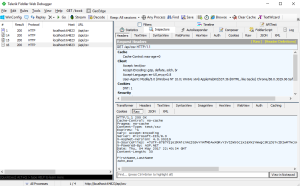
As you can see in the raw results a CSV file is being streamed back with the property names as the header and one line per object in the list of CsvViewModels.
To test opening it as a CSV, in Fiddler right-click the request and select Save -> Response -> Response Body. Fiddler will then prompt you to save the file with a name and extension. You can choose something like csvexample.csv and select a folder to open it in.
The full source code of this example project is contained on GitHub: https://github.com/endyourif/CsvWebApiExample.