When working with Node.js, you may encounter various errors, and one common error is the “ReferenceError: primordials is not defined.” This error typically occurs when you are using an older version of Node.js or certain packages that are not compatible with the version you are using. In this article, we will explore the cause of this error and provide several solutions to help you fix it.
Understanding the Error:
The error message “ReferenceError: primordials is not defined” indicates that the Node.js runtime is unable to find the ‘primordials’ object. This object was introduced in Node.js v12 and is used internally by certain packages and dependencies.
Causes of the Error:
There are a few possible reasons for encountering this error:
1. Outdated Node.js Version:
If you are using an older version of Node.js that does not include the ‘primordials’ object, you may encounter this error.
2. Incompatible Packages:
Some packages or dependencies you are using might not be compatible with the version of Node.js you have installed, leading to the “primordials is not defined” error.
Solutions to Fix the Error:
1. Update Node.js:
The simplest solution is to update your Node.js version to a newer release. Follow these steps to update Node.js:
a. Visit the official Node.js website (https://nodejs.org) and download the latest version compatible with your operating system.
b. Once the installation is complete, open your terminal and run the following command to verify the Node.js version:
[code]
node -v
[/code]
If the output displays the updated version, you have successfully updated Node.js.
2. Use a Node Version Manager (NVM):
If you don’t want to update your global Node.js version, you can consider using a Node Version Manager (NVM) to manage multiple Node.js versions on your system. Here’s how you can do it:
a. Install NVM by following the instructions provided in the official NVM repository: https://github.com/nvm-sh/nvm#installing-and-updating.
b. After installing NVM, open a new terminal window and install the desired version of Node.js using the following command:
[code]
nvm install <node_version>
[/code]
Replace `<node_version>` with the version you want to install.
c. Set the Node.js version as the default by running:
[code]
nvm use <node_version>
[/code]
This ensures that the correct version is used whenever you run Node.js commands.
3. Update Packages:
If you are unable to update Node.js or prefer to keep your current version, you can try updating the packages causing the error. Follow these steps:
a. Navigate to your project directory using the terminal.
b. Look for the package.json file, which contains information about the packages installed in your project.
c. Identify the packages that might be causing the error. Look for outdated or incompatible packages.
d. Update the package versions by modifying the package.json file directly or by using the package manager commands such as npm or yarn.
e. After updating the packages, run the following command to reinstall the dependencies:
[code]
npm install
[/code]
or
[code]
yarn
[/code]
f. Once the dependencies are reinstalled, restart your Node.js application and check if the error persists.
The “ReferenceError: primordials is not defined” error in Node.js can be frustrating, but fortunately, there are several solutions available. By updating your Node.js version, using a Node Version Manager (NVM), or updating the packages causing the error, you can overcome this issue and continue working on your Node.js projects without interruption. Remember to choose the solution that best suits your needs and ensure compatibility with your project’s dependencies. Happy coding!